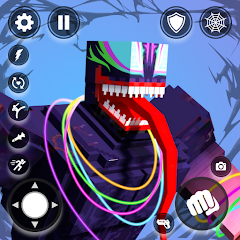Return of the Dragon will be officially launched on September 13, and the pre-download of the game will be officially opened at 10 am today. Do you know the specific requirements? The following is the specific content brought to you by the editor of gamejapan. Interested players should not miss it!

Dear Directors:
The public beta of "Return of the Dragon" will be launched simultaneously on multiple platforms at 10:00 on September 13, 2024! The pre-download has officially started. Directors can follow the instructions below to download and install the client in advance to help you play "Return of the Dragon" smoothly.
✦ Public beta open platform: PC, Android, iOS, three-terminal interoperability
✦ Directors can download it from the official website
To ensure that directors can get a better experience when installing the game, directors can refer to the following device configuration requirements:

✦ Recommended Configuration
PC
[Please reserve more than 55 GB of storage space]
CPU: Intel i7 (9th generation)/Ryzen 3700 and above
Graphics card: RTX 2060/RX 5700XT and above
Running memory: 8G and above
Android
[Please reserve more than 20 GB of storage space]
System: System version 7.0 and above
Snapdragon 888, Dimensity 8200, Kirin 9000 and above CPU chips
Running memory: 8GB and above
iOS
[Please reserve more than 20 GB of storage space]
System: iOS 11.0 and above
iPhone 13 and above, A14 and above iPad devices
Running memory: 4GB and above
✦ Minimum Requirements
PC
[Please reserve more than 55 GB of storage space]
CPU: intel i5 (9th generation)/Ryzen 2700
Graphics card: GTX 1060/RX 570
Running memory: 8G and above
Android
[Please reserve more than 20 GB of storage space]
System: System version 7.0 and above
Snapdragon 835, Dimensity 1000, Kirin 990 and above CPU chips
RAM: 6GB and above
iOS
[Please reserve more than 20 GB of storage space]
System: iOS 11.0 and above
iPhone 11 and above, A13 and above iPad devices
Running memory: 4GB and above
✦Client download related issues
Q1: How to download the client?
A: You can go to the official website, select the corresponding client and start downloading.
Q2: During the download process, a prompt appears: The program cannot respond.
A: Please try restarting your computer or re-downloading the launcher.
Q3: When downloading and installing the launcher, or encountering anti-virus software blocking during the game, or prompting: Decompression failed.
A: If an anti-virus software interception prompt appears during downloading, installation, opening the launcher, or playing the game, please click Allow or Trust the operation, or exit the anti-virus software.
Q4: When downloading a game, the download progress/speed is 0, or it gets stuck at a certain point and cannot continue downloading.
A: You can try to shut down and restart or right-click "Guilongchao", select "Open as administrator", select "Yes", and then reopen the launcher. After opening it, you can try to click "Update Game" again.
✦Client installation related issues
Q5: Which disk should the client be installed on?
A: The game client is installed in the launcher installation directory by default. To ensure your gaming experience, we recommend that you install the client in an SSD solid state drive.
Q6: The game is installed in other custom directories. Or how to start the mobile hard disk?
A: The game is installed to a custom directory or a mobile hard disk directory. When starting the game, you can click the Settings > Select Other Folder button in the upper right corner to try to start the game.
Q7: During the launcher installation process, it prompts: Game file verification error, game loading, black screen, etc. Click Retry to try to solve the problem
A: If you encounter the above problems, you can try to close the game client and click the Settings > One-click Repair button in the upper right corner of the launcher interface to try to solve it. If the error message continues, please try to reinstall the launcher.
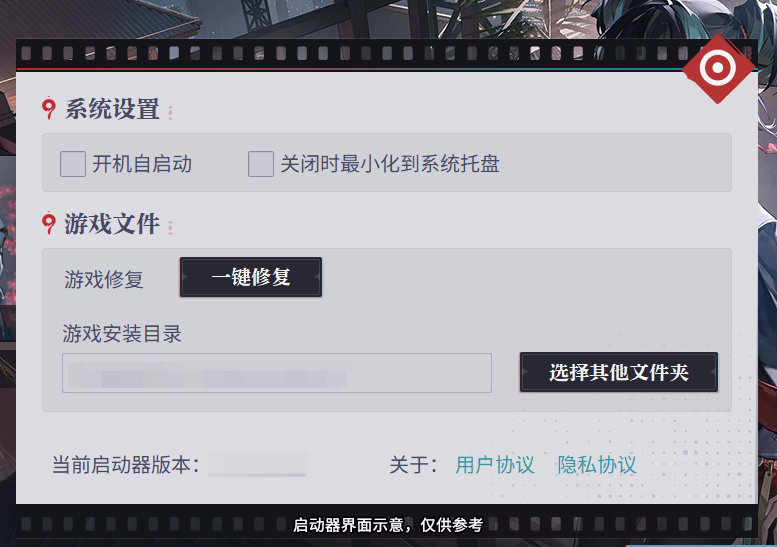
Q8: During the game installation process, a prompt appears: Game file decompression failed.
A: ① Please confirm the remaining space on the game installation disk. If the remaining space is insufficient, it is recommended to clear the remaining space and reopen the launcher to update the game.
② If there is enough free space, please confirm whether anti-virus software is installed and whether related files in the game installation path are blocked. If so, please try to cancel the blockage, trust the file, or exit the anti-virus software and then reopen the game.
③ If an exception is prompted and the first two steps are invalid, it may be that the file is occupied due to the antivirus check. You can restart the operating system, restart the launcher and click the Settings > One-click Repair button in the upper right corner of the launcher interface to try to solve it.
Q9: Why is the update progress sometimes not progressing and no updates are being downloaded?
A: During the download and update process, local files will be processed and the progress bar will not be updated. Please wait patiently if you encounter this problem. Or if you exit during the update process and open the client again, the local client will also process the files downloaded before closing. Please wait patiently.
✦Client startup related issues
Q10: When opening the launcher or starting the game, a prompt appears: The version of this file is incompatible with the running Windows version.
A: Please confirm whether the Windows system meets the adaptation requirements supported by the game. If the device performance is low, there may be problems such as failure to install, failure to start, black screen, and freeze.
PS: Windows 7 operating system must reach Windows 7 Service Pack 1 version (patch package SP1) to support the game. (Default system viewing path: Start->Control Panel->System and Security->System) If your system does not meet the standard, it is recommended that you reinstall Windows 7 Service Pack 1 or above.
Q11: There is no response when clicking the launcher.
A: If there is no response after double-clicking the launcher, it may be because you currently do not have sufficient permissions. Please confirm that you are currently using an administrator account. If you are sure that you are an administrator account, you can try right-clicking "Return to Dragon Tide", select "Open as Administrator", and select Yes. If the problem you encounter still cannot be solved, please report your problem through the official customer service email or contact Longchao Pavilion Welfare Officer - Biaozi.
Q12: Tip: After the launcher is started, it prompts "Network Error".
A: When the launcher prompts "Network Error", please confirm that the network is available, such as checking DNS and whether there are proxy settings; you can try to unplug your optical modem and plug it in again after 1 minute.
Q13: When updating the game, a prompt appears: Insufficient disk space. It is recommended to clear the space and try again.
A: Please confirm the remaining space on the game installation disk. If the mobile phone has less than 20G or the PC has less than 55G, it is recommended to clear the remaining space and reopen the launcher to update the game.
Q14: The launcher interface display size exceeds the screen?
A: Please check the DPI setting and adjust the zoom ratio to a smaller value. For example, for 1080P resolution, the screen zoom setting should not exceed 125%.
Q15: Game account login abnormality
A: Please check whether there are non-alphabetic characters in the installation directory. If so, it may be that the system environment does not support Unicode encoding. You can move the game to an all-English directory and then open the launcher's settings page to modify the game directory.
Q16: After upgrading from an old version to a new version, the game screen goes black after clicking "Start Game"?
A: You can try clicking the settings button in the upper right corner of the launcher to open the settings panel, click "One-click Repair", and then restart the launcher.
Q17: What should I do if the game gets stuck at the healthy game advice and the screen goes black?
A: Please wait patiently for a while. If there is no response for a long time, you need to exit and restart. Just click the one-click repair in the settings in the upper right corner of the launcher.
Q18: After downloading and installing the game package, what should I do if an error message appears when clicking "Start Game"?
A: It may be a false positive caused by the antivirus software, resulting in the isolation of the game files. You can check the antivirus software on your computer and manually trust the downloaded game files.
The above is all the information about the pre-download opening of Return of Dragon Tide. I hope it can be helpful to all players. If you want to know more game strategies and information, please continue to pay attention to gamejapan.
-
炉石传说31.2.2补丁更新内容
2024-12-19 -
How is the original god Xitela Li? Introduction of the original god Xitela Li character
2024-12-19 -
How to play the Collapse Star Railway on the eighth day? Introduction to the Collapse Star Railway on the eighth day
2024-12-19 -
Where is the big candle in Sky: Children of the Light 11.26?
2024-12-19