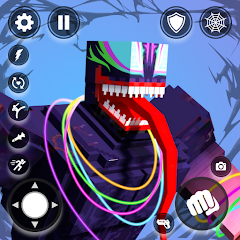Equipping the best PC settings for Fortnite while you're playing on your computer can significantly enhance your experience. Of course, different machines can handle different levels of settings so it's really all about finding the best settings for you.
That being said, there are some generic settings tweaks that you can make to improve Fortnite's performance on your machine as well as there being some that are more specific to more powerful ones.
We're going to show you the best PC settings for Fortnite. We're also going to show you the PC requirements from Epic Games themselves.
On this Page:
Recommended PC RequirementsEpic Quality PC RequirementsBest PC SettingsPerformance ModeHow to check your FPS on PCFortnite Chapter 4 Season 4 Launch Gameplay Trailer
Recommended PC Requirements for Fortnite
First things first, here are the recommended PC requirements for Fortnite from Epic Games.
GPU - AMD R9 280, Nvidia GTX 960 or an equivalent. Memory - 8 GB or more. CPU - AMD Ryzen 3 3300U, Core i5-7300U 3.5 GHz or an equivalent. OS - 64-bit Windows 10 or 11.VRAM - 2 GB.

Credit: Epic Games. | Image credit: Epic Games.
Epic Quality PC Requirements for Fortnite
These are the Epic Quality PC Requirements for Fortnite.
GPU - AMD Radeon RX 6700 XT, Nvidia RTX 3070 or an equivalent. Memory - 16 GB RAM or more. CPU - AMD Ryzen 7 3700x, Intel Core i7-8700 or an equivalent.OS - 64-bit Windows 10 or 11. VRAM - 8 GB or more.
You can find more about these settings, as well as the minimum requirements on the Epic Games help page.

Credit: Epic Games. | Image credit: Epic Games.
Fortnite Chapter 4 Season 4 is here! To help you get started with this heist themed season, we have guides on how to alert a Securitry Camera, secure data from Forecast Towers and destroy weakened walls or security gates. There's also a new Victory Umbrella!Meanwhile, learn what the best weapons are, the current Augments, how to get XP fast, use the best PC settings and earn a Victory Crown.
Best PC and Graphics Settings for Fortnite
We've put together our recommendation for the best Fortnite settings for PC as a guideline for you to follow when you start tweaking your settings to ensure you have the best gameplay experience possible.
In a fast-paced Battle Royale, your frame rate is arguably one of the most important, if not the most important, factor that can contribute to a win or a loss. The better your FPS is, the smoother your overall experience will be.
The ideal FPS is anything above 120, though 60 is still fairly good if you have a less powerful system.
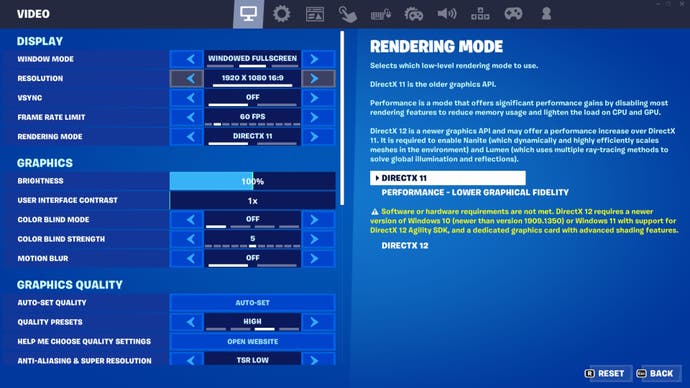
As you can see, this was before we tweaked our settings.
There are a lot of settings to tweak in Fortnite, so we've focused on the main ones that should enhance your overall frame rate for now. Everything we have mentioned can be found under in 'General Settings' under 'Video'.
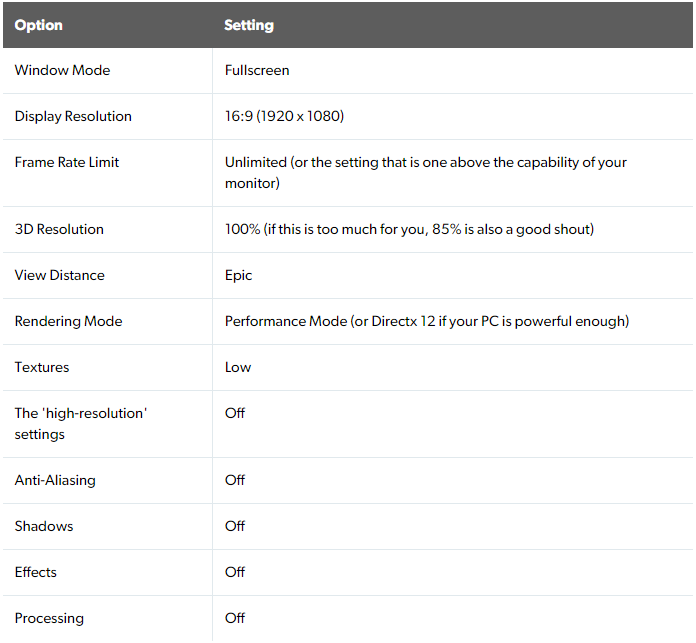
If you know your device doesn't have the power or stamina to match these settings, then don't be disheartened.
We recommend that you tweak a few settings at a time to see which ones enhance your personal experience in a way that doesn't completely destroy your device.
Performance Mode in Fortnite
Fortnite's performance mode is mentioned in our table above, but if you choose to use it there are a few things that we think you should know to enhance your experience even further.
What is Performance Mode in Fortnite?
Performance mode is like the middle ground of settings for Fortnite as it's designed to ensure that those of you with less powerful machines can still have an optimised experience. It also suits more powerful machines without pushing them too far.

Credit: Epic Games. | Image credit: Epic Games.
How to enhance Fortnite's Performance Mode
Here are a few things you can do to make sure you're getting the most out of Performance Mode:
Run Fortnite off of an SSD.Have 6 GB RAM.Update your Graphics Driver to its latest version.Try to have no background apps running while you're using Fortnite.Turn off your high-resolution textures in 'General Settings' under 'Video'.
How to check your FPS on PC in Fortnite
When you want to check if your changes to your settings have had any measurable effect, there is a setting for that too! You can find the 'Show FPS' setting at the bottom of the 'General Settings' page under 'Advanced Graphics'.
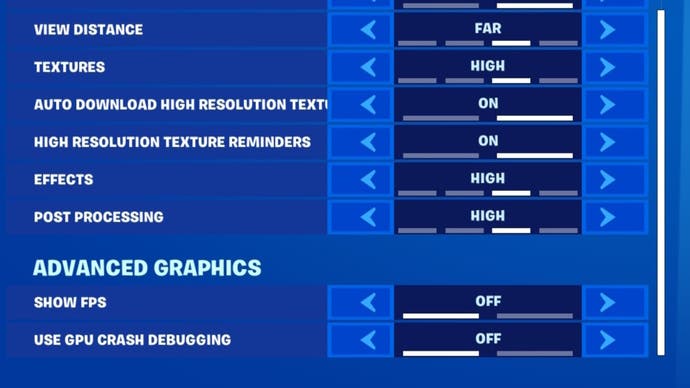
Scroll to the bottom and it will be there.
When you switch your 'Show FPS' setting on, when you are participating in a match you can see if your frame rate is close to your target. Again, 120 or above is ideal but 60 is still good if you have a less powerful system.

Credit: Epic Games. | Image credit: Epic Games.
If you want to make the most out of Fortnite you can use a 120Hz screen, and you can learn which one is for you on Digital Foundry's best gaming monitors page. Enjoy diving into the map with your new and improved settings!
To see this content please enable targeting cookies.Manage cookie settings
-
炉石传说31.2.2补丁更新内容
2024-12-19 -
How is the original god Xitela Li? Introduction of the original god Xitela Li character
2024-12-19 -
How to play the Collapse Star Railway on the eighth day? Introduction to the Collapse Star Railway on the eighth day
2024-12-19 -
Where is the big candle in Sky: Children of the Light 11.26?
2024-12-19