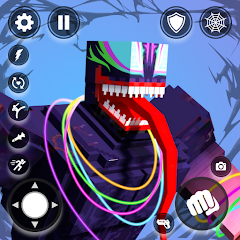You can now make Private Matches in Apex Legends! If you want to play a Battle Royale or Arenas match where you can control who you're up against, then this is probably welcome news for you.
Apex Legends matchmaking for any mode is public and you cannot control who you you're up against in the rest of your lobby, that was the only way to play matches until now. Now, you can join other private matches or create your own and invite players that you want to battle into them.
Without further ado, we're going to show you how to make a private match in Apex Legends, if you get progression and XP, and how to join another private match too.
How many players do I need to make a Private Match?How to make a Private MatchHow to join a Private MatchDo I get XP and progression in Private Matches?Apex Legends: Revelry Gameplay Trailer
How many players do I need to make a Private Match in Apex Legends?
To be able to make a private match, you need to have the minimum amount of players required for your chosen mode. We've listed the requirements below:
Battle Royale - You need 30 players in the session to be able to start a private Battle Royale session. Team Deathmatch - You need 12 players in the session to begin.Control Mode - You need a total of six players to start Control Mode in a private match.Gun Run - As with Control, you need six players to begin Gun Run in a private match.

Credit: Respawn Entertainment | Image credit: Respawn Entertainment
How to make a Private Match in the Apex Legends
Making a private match is an easy way of ensuring that you can decide who is in your session with you, and once you know you have enough players, you can start setting out your teams.
Here's how to create a private match in Apex Legends in a few easy steps.
Enter the Private Match screen
To start a private match, click on the 'Modes' option in the bottom left corner of your screen. This is where you switch between Battle Royale, Arenas, and Ranked modes.
When you're on the mode select screen, look at the bar at the top of your screen. There should be an option for 'Private Match'. If you can't see this, then you might have to update your version of Apex Legends.
Note: Cross-Play must be enabled for you to be able to use this feature.
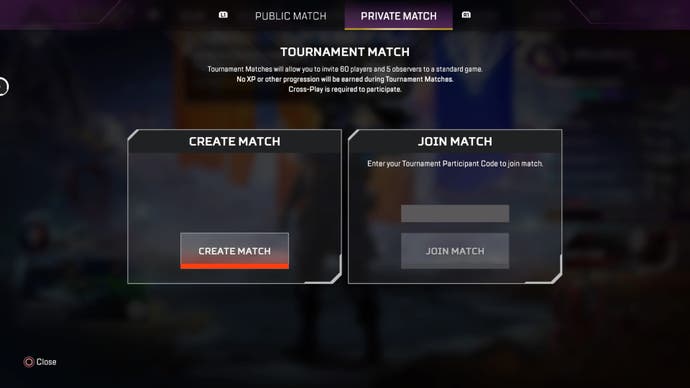
There are two options here, the left one is the one you want. | Image credit: Respawn Entertainment
Click on the 'Private Match' option and then select 'Create a Match' to make your own one.
Invite other players to your Private Match
One you have begun to make your match, you will need to invite players to join you. You cannot start a private match solo.

Credit: Respawn Entertainment - If you want to run alone, then check out the Training or Firing Range modes. | Image credit: Respawn Entertainment
To invite other players, head to the 'Lobby' screen for your private match. In the top right corner of the screen (it will be very small), you should see 'Join Code: ******'.
Click the 'Reveal' option next to the starred out section to reveal the code. Then, send this code to any player you want to join your match.
Decide your mode and settings
Once you're in the private match menu, click on the 'Settings' option on the bar at the top of the screen as this is where you can alter specific details for your match.
You can choose which mode you want, the current options are Battle Royale or Arenas mode, and then you can decide which map you want to use for your match. The mode that you choose to play will determine which maps you can choose from.
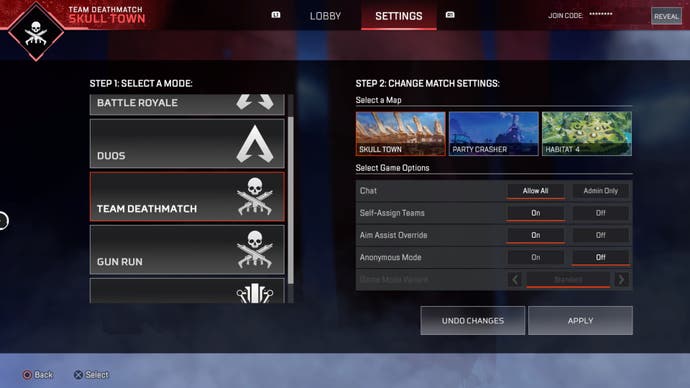
You can also tweak the following options:
Chat options - You can decide who can talk during matches.Rename teams - Turn this on and players can change their team name.Self-Assign Teams - You can choose whether players can assign themselves a team, or if you will do this for them.Aim Assist - Toggle whether your match has Aim Assist or not.Anonymous Mode - Having this on will mean that player names will be invisible to everyone during the match.
When you're happy with your settings, click 'Apply' to save them to your match. You can now begin assigning players to their teams (or skip to starting the match if Self-Assign is on.)
Assign teams and start the match
To assign players to their teams, click on the 'Lobby' option at the top of your screen and it will take you to a screen that looks like this:
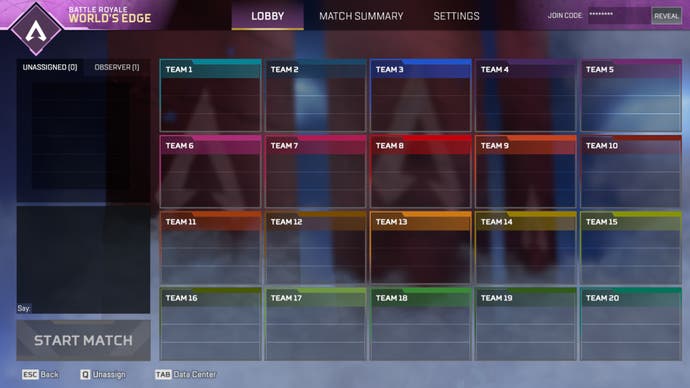
Credit: Respawn Entertainment - This is how the lobby looks for a Battle Royale match. | Image credit: Respawn Entertainment
If Self-Assign is off, then the easiest way for you to assign someone to a team is to click on their name in the box on the left then click and drag their name to the team you want them in. Simple drop their name into the desired team box and they will be assigned there.
Start your match
Once you're happy with your settings and your teams, simply stay on your lobby screen and click the prompted control to start your match. This can be found in the bottom left corner of the lobby screen.

Credit: Respawn Entertainment | Image credit: Respawn Entertainment
How to join a Private Match in Apex Legends
If you don't want to make a match, but you do want to join a private match in Apex Legends you need to have the join code.
Once you have the join code, head to the main screen and click on the 'Modes' option in the bottom left corner of the screen. Select the 'Private Match' option at the top of your screen.
Then, simply put your join code into the 'Join Match' box to enter a private match that someone else has created.

Credit: Respawn Entertainment | Image credit: Respawn Entertainment.
Want to know the best Legend for this Season? Check out our Apex Legends Season 16 Legend Tier List that details who's the best for Revelry and why.Our other guides can show you how to make a Private Match and explain what Ring Consoles are. Also, take a look at our Veiled collection event page to learn about the latest limited-time event.
Do I get XP and progression in Private Matches in Apex Legends?
Unfortunately no, you do not get XP or any progression if you play in a private match in Apex Legends. If it's XP and progression you're after, then we'd recommend sticking to the regular public matches for now.

Credit: Respawn Entertainment | Image credit: Respawn Entertainment
If you want to know what Legends are the best ones to use this season, check out our Apex Legends tier list where we go into depth about which Legends are the top picks for each mode and why.
To see this content please enable targeting cookies.Manage cookie settings
-
炉石传说31.2.2补丁更新内容
2024-12-19 -
How is the original god Xitela Li? Introduction of the original god Xitela Li character
2024-12-19 -
How to play the Collapse Star Railway on the eighth day? Introduction to the Collapse Star Railway on the eighth day
2024-12-19 -
Where is the big candle in Sky: Children of the Light 11.26?
2024-12-19