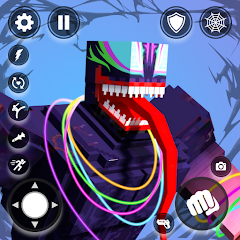We all know that - especially in RPGs - fashion is just as important as the build you’re rocking, and in Diablo 4 that’s no different thanks to Transmog.
Much like other systems of its kind, Diablo 4's Transmog system allows you to take the look of one item and apply it to another with the stats you want.
In this guide, we’ll explain how to unlock Transmog, as well as how to use and save various Transmog looks.
Transmog system explainedHow to unlock Transmog and cosmeticsHow to save and change your Transmog looksDiablo 4 Season Pass ExplainedTransmog system in Diablo 4 explained
For the uninitiated, 'Transmog' – short for transmogrification – is a feature in which you take the appearance of one item and apply it to another, keeping the stats and effects of the item you want equipped, whilst having its appearance altered to look the way you want to.
It’s a feature that allows you to chase the gear you want without worrying about its visual properties since you have full control over your appearance with a separate set of tools.
Diablo 4 combines this feature with its in-game items and shop, allowing you to customise your character’s visuals using gear acquired from gameplay, or others purchased from the in-game store.
 Diablo 4's premium shop featuring various cosmetic appearances that can be purchased for each class.
Diablo 4's premium shop featuring various cosmetic appearances that can be purchased for each class.It's also with this system that you're able to equip various additional accessories - like the wolf pack you may have acquired if having hit level 20 in the beta or server slam.
How to unlock Transmog and cosmetics in Diablo 4
Unlocking this system is rather simple and can be done very quickly after creating a character and jumping into the world of Sanctuary.
You just need to complete the game's opening quests and reach Kyovashad, and soon after you'll have access to a variety of vendors and features including the Wardrobe that allows you to interact with the Transmog system.
The first step of using Transmog itself is to acquire a piece of gear that you don't yet own and 'salvage' it at a Blacksmith – if the appearance can be used as a transmog appearance, it’ll say 'Unlocks new look on salvage' on the item’s description.
 The 'Unlocks new look on salvage' message that appears on items you've yet to unlock the appearance option for - this message appears at the lower end of the item details pop-up.
The 'Unlocks new look on salvage' message that appears on items you've yet to unlock the appearance option for - this message appears at the lower end of the item details pop-up.When at the Blacksmith, you can choose to salvage gear manually, by rarity, or by marking it as 'junk' from your character’s inventory screen and then salavaging it – personally I ran into an issue where it sometimes wasn't working when marking as junk, so I had to salvage the item manually which you can do by selecting the pickaxe icon on the left side of the screen, above the filters for salvaging items.

 Left: The Blacksmith vendor screen. Right: A set of items all marked as junk, as denoted by the white cross on the icons - the pickaxe icon denotes whether or not an item can be salvaged for materials in general.
Left: The Blacksmith vendor screen. Right: A set of items all marked as junk, as denoted by the white cross on the icons - the pickaxe icon denotes whether or not an item can be salvaged for materials in general.In doing so, you'll unlock that piece of gear’s appearance as a transmog-able option – you’ll get a pop-up on the upper left-hand side of the screen to confirm this too.
 On the upper left is the 'Transmog unlocked' pop-up showing that an item's appearance has been unlocked for Transmog, and on the lower left are the various materials acquired by salvaging items.
On the upper left is the 'Transmog unlocked' pop-up showing that an item's appearance has been unlocked for Transmog, and on the lower left are the various materials acquired by salvaging items.As shown in the above image, you'll also gain various materials that can be used in crafting and upgrading gear when salvaging items too.
How to save and change your Transmog looks in Diablo 4
Once you’ve salvaged the pieces of gear you’d like, head over to a Wardrobe to swap in and out your newly-unlocked visual appearances.

 Left: The Wardrobe found in Kyovashad. Right: The map icon for the Wardrobe found in Kyovashad.
Left: The Wardrobe found in Kyovashad. Right: The map icon for the Wardrobe found in Kyovashad.All the appearance options you’ve unlocked per gear slot will be shown here, and it’s here you’ll also be able to customise your character's makeup, jewelry, markings and headstone using the tabs along the top seen in the below images too.

 Showing chest and glove cosmetics unlocked by salvaging a version of the items beforehand.
Showing chest and glove cosmetics unlocked by salvaging a version of the items beforehand.When selecting a new appearance here, you’ll also be able to select various colours and dyes to apply as well, allowing you to further fine-tune your appearance to your liking.
 A selection of dyes available to apply to the selected item's Transmog appearance.
A selection of dyes available to apply to the selected item's Transmog appearance.As an added bonus, even after applying a Transmog option over an equipped gear piece, you’re able to disable this at any time with an option visible when hovering over the associated gear icon in the character screen, letting you flick back and forth between the item’s original look and your custom look at any time.

 Left: The red icon that appears next to an item's icon in the character screen to denote it has had a Transmog appearance applied to it. Right: The option to disable the Transmog appearance of that item.
Left: The red icon that appears next to an item's icon in the character screen to denote it has had a Transmog appearance applied to it. Right: The option to disable the Transmog appearance of that item.You’ll also be able to save custom looks with the 'Ensemble' menu seen in the top right of the Wardrobe tab – buying extra slots does require Gold with an escalating cost up to 20,000 though, but overall it’s a relatively cheap investment for you fashion enthusiasts!
 The 'Ensemble' tab can be seen in the top right of the screen with a saved look previewed below.
The 'Ensemble' tab can be seen in the top right of the screen with a saved look previewed below.If you happen to need some extra Gold to acquire the extra Transmog Ensemble slots, our guides on the Renown system and World Tiers may help, boosting your acquisition via difficulty or activity completions.
To see this content please enable targeting cookies.Manage cookie settings-
炉石传说31.2.2补丁更新内容
2024-12-19 -
How is the original god Xitela Li? Introduction of the original god Xitela Li character
2024-12-19 -
How to play the Collapse Star Railway on the eighth day? Introduction to the Collapse Star Railway on the eighth day
2024-12-19 -
Where is the big candle in Sky: Children of the Light 11.26?
2024-12-19