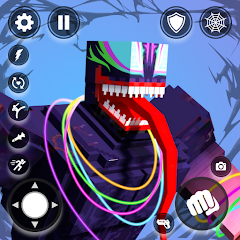Vanellope von Schweetz has raced into your home in Disney Dreamlight Valley! The popular Wreck-It Ralph character is currently stuck in Dream Castle and needs your help with getting her glitch under control again.
Just like other characters in Disney Dreamlight Valley, you will need to complete a quest before you can properly welcome Vanellope to your magical home. Luckily, this quest is quite simple and it gives you a quick tutorial of a brand new feature added in the DreamSnaps update.
Without further ado, we're here to show you how to get Vanellope in Disney Dreamlight Valley.
How to get VanellopeHow to complete the Faith, Trust, and Pixel Dust questTo see this content please enable targeting cookies.Manage cookie settings
How to get Vanellope in Disney Dreamlight Valley
To get Vanellope in Disney Dreamlight Valley you need to make sure your version is updated to the latest version which is the DreamSnaps update. If you've not got this update, you will not be able to get Vanellope.
When you've updated your version of Disney Dreamlight Valley, load into your valley and you should see that a new quest has been automatically tracked in the top left corner of your screen. The quest should be 'The Haunting of Dreamlight Valley'.
If this quest hasn't automatically been tracked for you, head into your quests menu and it should be unlocked in your quest list next to an image of Scrooge McDuck.

Image credit: Eurogamer/Gameloft
Go and speak to Scrooge McDuck, who is usually always in his store during the day, and he will tell you that he saw a ghost in Dream Castle!
After speaking to Scrooge, head to Dream Castle and walk all the way up the stairs to the very top where the fountain is. Right next to the fountain, you'll find Vanellope, but she's not quite ready to join your valley just yet.
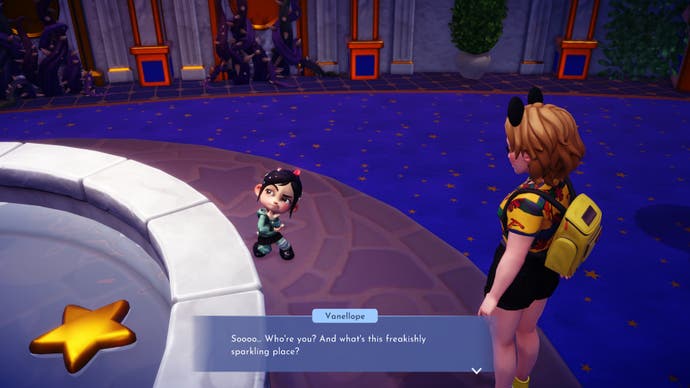
Image credit: Eurogamer/Gameloft
Speak with Vanellope and you'll learn that she randomly glitched into the valley and lost all control over said glitch. She wants you to take a photo and upload it to the network she's on to test the network. This is essentially going to take you through the basics of DreamSnaps.
After you finish speaking with Vanellope, the Faith, Trust, and Pixel Dust quest will begin. You must complete this quest to get Vanellope to join your valley.
Disney Dreamlight Valley's September update is here! You can now get Belle and the Beast by completing the Into the West Wing and A Prince in Disguise quests.The Fairy Godmother is still in the valley so you can continue the story through the Forgotten Memories quest. You can also now have multiple player homes and customise furniture. If you're still catching up on the storyline, make sure you complete The Great Blizzard quest for unlocking Olaf, along with bringing both Simba and Nala to the valley.For more help, check out our recipe list, how to upgrade your house, change your house colour, critters' favourite foods and redemption codes.Finally, don't forget to visit our future and current character list to see who might be visiting the valley next!
How to complete the Faith, Trust, and Pixel Dust quest in Disney Dreamlight Valley
To complete the Faith, Trust, and Pixel Dust quest in Disney Dreamlight Valley you need to use the new DreamSnaps feature and take a photo that meets the DreamSnap challenge tag requirements. We know, that sounds a bit confusing but don't worry, we've broken it down for you.
DreamSnap challenges can include clothing, but to complete the Faith, Trust and Pixel Dust quest you must place down Furniture that matches the requirements.
How to find the DreamSnaps challenge requirements
To find out what the DreamSnaps challenge requirements are, head to your events menu. Once here, highlight the 'Current Challenge' tab underneath the 'DreamSnaps' heading.
This will show you the DreamSnaps challenge that's currently active, and for the Faith, Trust, and Pixel Dust the DreamSnap challenge requirements are:
Playful x5Familiar x 5
You can also check the DreamSnaps requirements when in Photo Mode (an option to view DreamSnap will appear above the 'Share' option on the left of the screen when you take a photo), but we found it easiest to check the events page to make sure you're putting your effort into placing down the right items.
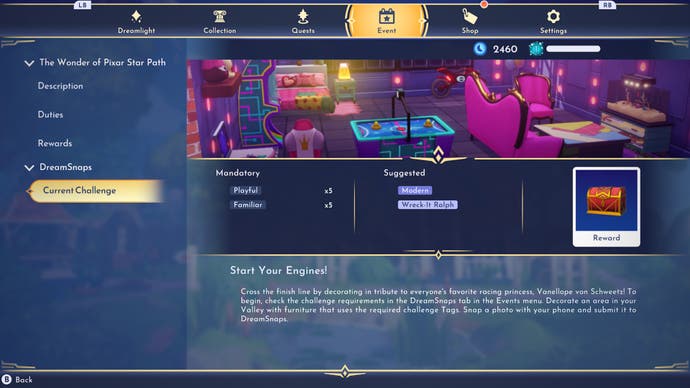
Image credit: Eurogamer/Gameloft
Now, the things listed here correspond to 'Traits' that each piece of furniture has. You need to take a photo that includes both of these traits.
The easiest way to ensure your photo meets the DreamSnaps requirements is to filter down your options when you're in the furniture menu.
How to filter your furniture
To filter your furniture to match the DreamSnaps requirements, follow these simple steps:
Enter your Furniture Menu.Select 'All'.At the top of the list you should see a control prompt next to 'Filter'.Use the prompted command to bring up the Filter menu.On here, scroll down until you come to the 'Traits' section.Select your desired traits (you can have more than one selected).Once you've done this, press back and you'll now only be shown items that correspond to all traits picked.
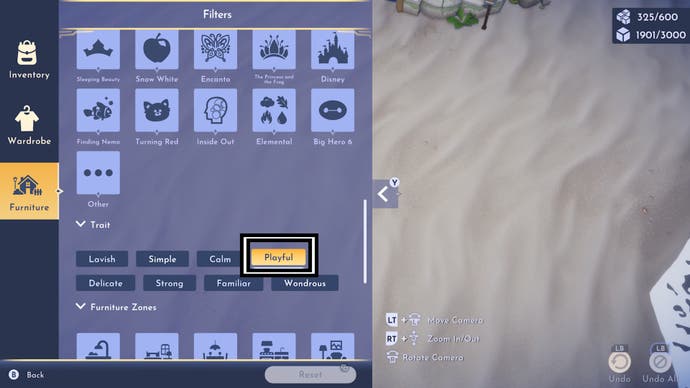
Image credit: Eurogamer/Gameloft
How to take the DreamSnaps photo
Once you've placed down or are wearing your desired pieces that match the DreamSnaps requirements, it's time to take a photo of them.
Stand somewhere you're able to see all of your desired items/pieces and then open up your camera. We recommend adjusting the style of the image before you capture it to make sure everything is visible before snapping a picture.

We really need to buy new furniture... | Image credit: Eurogamer/Gameloft
How to submit your DreamSnaps photo
Once you're happy with how the image is framed, use your prompted control to capture the picture. When you do this, and you're being shown the image you've taken, you should see a 'DreamSnaps' button on the left side of your screen above the 'Share' option.
Activate this using the prompted command here and you'll be shown a small square in the top left corner of your screen. Here, you'll be able to see if you've met the DreamSnaps challenge requirements. If you haven't, you won't be able to submit the image.
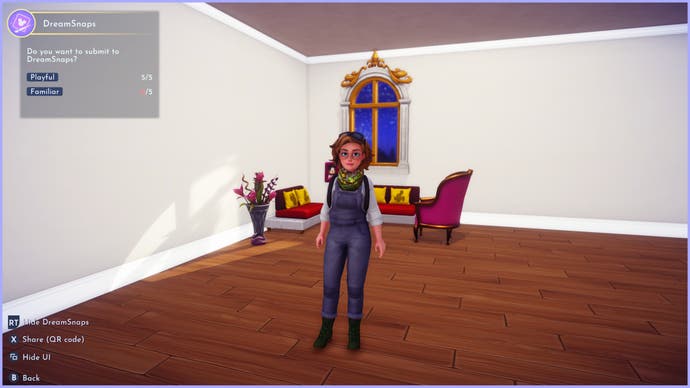
Here, we met the 'Playful' requirement but not the 'Familiar' one so we can't submit it. | Image credit: Eurogamer/Gameloft.
If you have met all of the requirements, you should see a 'Submit' prompt at the bottom of the requirement list. Use the prompted control if you're happy with the image to submit it.
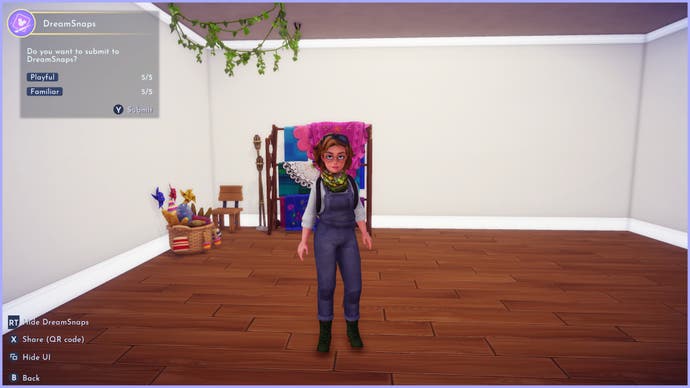
We met both requirements with this image, so we could submit it. | Image credit: Eurogamer/Gameloft.
For this, you will be rewarded x50 Pixel Dust.
Place down Vanellope's house
Once you've submitted the image, head back to Vanellope in Dream Castle and she will reveal that the Pixel Dust helps her to remain solid and that she's been glitching between different Dreamlight Valleys, but she likes your one the best, so she's going to stay!

Image credit: Eurogamer/Gameloft
All you need to do now is place down Vanellope's house in the Valley to act as a beacon for her. Find the spot you want the house to go in, open up your furniture menu and you should find her house under the 'Requests' tab.
Once placed down, interact with the Scrooge McDuck sign outside the house and Scrooge will charge you 4,000 Coins to build it. This is considerably cheaper than some character houses (looking at you Stitch).
After you build the house, you can welcome Vanellope to Dreamlight Valley!

Image credit: Eurogamer/GameloftTo see this content please enable targeting cookies.Manage cookie settings
-
炉石传说31.2.2补丁更新内容
2024-12-19 -
How is the original god Xitela Li? Introduction of the original god Xitela Li character
2024-12-19 -
How to play the Collapse Star Railway on the eighth day? Introduction to the Collapse Star Railway on the eighth day
2024-12-19 -
Where is the big candle in Sky: Children of the Light 11.26?
2024-12-19