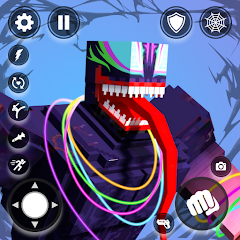The DreamSnaps Challenge is now live in Disney Dreamlight Valley and it's a new feature that's here to stay. Put your furniture organisation and wardrobe coordination skills to the test to match a new challenge each week to earn a plethora of rewards for simply taking a photo.
It's worth noting that currently for DreamSnaps, PlayStation users can only see and compete with other PlayStation users in Disney Dreamlight Valley.
Withtou further ado, we're here to show you how DreamSnaps work and explain a bit more about what time the DreamSnaps Challenge updates.
What time does the DreamSnaps Challenge update?DreamSnaps Challenges explainedHow to check the DreamSnaps Challenge requirementsHow to take a DreamSnaps challenge photoHow to submit a DreamSnaps Challenge photoHow to check your DreamSnaps submissionDreamSnaps voting explainedDreamSnaps Rewards explainedTo see this content please enable targeting cookies.Manage cookie settingsWhat time does the Disney Dreamlight Valley DreamSnaps Challenge update?
Disney Dreamlight Valley DreamSnaps Challenges updates weekly on a Wednesday, you can find the rough update times below:
UK: 2pm (BST)Europe: 3pm (CET)East Coast US: 9am (EST)West Coast US: 6am (PST)The times listed above are a rough estimate - but there is a countdown on the challenge itself that can help you gauge how long you have left of a specific challenge.
Head to the 'Events' tab when in Disney Dreamlight Valley and select the 'Current Challenge' from the 'DreamSnaps' tab on the left of the screen to bring up the current challenge.
 Image credit: Eurogamer/Gameloft
Image credit: Eurogamer/GameloftAt the top of the challenge area, you should see a timer that's counting down. This shows you how long you have left of the current DreamSnaps Challenge.
Disney Dreamlight Valley DreamSnaps Challenges explained
The Disney Dreamlight Valley DreamSnaps Challenge is essentially a weekly photography competition for the Dreamlight Valley community to participate in.
Each week, a new set of challenges will be laid out by Gameloft and you then need to take a photograph that meets that week's requirements to be able to submit it to the contest. The challenge could be to place down certain types of Furniture or wear specific types of clothing.
If your image is liked by the community, you can win a plethora of rewards from clothing to Moonstones!
 Image credit: Eurogamer/Gameloft
Image credit: Eurogamer/GameloftHow to check the DreamSnaps Challenge requirements in Disney Dreamlight Valley
There are a few ways you can check the DreamSnaps challenge requirements in Disney Dreamlight Valley, but the easiest one is to head into the 'Events' tab when you open up your menu.
On the left side of your screen here, you should see a 'DreamSnaps' tab and then a 'Current Challenge' option below that. Select the 'Current Challenge' option to view the DreamSnaps challenge requirements for the currently active contest.
 Image credit: Eurogamer/Gameloft
Image credit: Eurogamer/GameloftIn Photo Mode
You can also check the DreamSnaps challenge requirements while you're in photo mode. Simply take a photo as per usual and when you get shown the image you've taken, look at the options on the left side of the screen.
At the top of these options you should see a 'DreamSnaps' one. Use the prompted control to bring up a small box in the top left corner of your screen that not only lists the challenge requirements, but also shows you if that image has met any of them.
 We didn't meet all of the requirements with this image. | Image credit: Eurogamer/Gameloft.
We didn't meet all of the requirements with this image. | Image credit: Eurogamer/Gameloft.How to take a DreamSnaps challenge photo in Disney Dreamlight Valley
To take a DreamSnaps challenge photo in Disney Dreamlight Valley you need to know what type of challenge it is that week and then wear or place down items that match the challenge requirements.
The easiest way to ensure your photo meets the DreamSnaps requirements is to filter down your options when you're in the Wardrobe or Furniture menu, depending on what type of challenge you have.
How to filter your Furniture
To filter your furniture to match the DreamSnaps requirements, follow these simple steps:
Enter your Furniture Menu.Select 'All'.At the top of the list you should see a control prompt next to 'Filter'.Use the prompted command to bring up the Filter menu.On here, scroll down until you come to the 'Traits' section.Select your desired traits (you can have more than one selected).Once you've done this, press back and you'll now only be shown items that correspond to all traits picked. Image credit: Eurogamer/Gameloft
Image credit: Eurogamer/GameloftHow to filter your Wardrobe
To filter your wardrobe to match the DreamSnaps requirements, follow these simple steps:
Enter your Wardrobe Menu.Select 'All'.At the top of the list you should see a control prompt next to 'Filter'.Use the prompted command to bring up the Filter menu.On here, scroll down until you come to the 'Traits' section.Select your desired traits (you can have more than one selected).Once you've done this, press back and you'll now only be shown items that correspond to all traits picked. Image credit: Eurogamer/Gameloft
Image credit: Eurogamer/GameloftTake your photo
Once you're happy with the set up for your photo, simply pull out your camera and snap a shot as you would do normally. There are a few key things to remember about taking DreamSnaps photos:
Having Touch of Magic items in your shot will stop you being able to submit the photo.You need to make sure all of the items that meet the challenge requirements are visible in the photograph.You need to tick off all of the requirements to be able to submit your image, not just one section of it.If you create a better outfit or set up later in the same challenge week, you can replace your DreamSnaps image sumbission. Image credit: Eurogamer/Gameloft
Image credit: Eurogamer/GameloftHow to submit a DreamSnaps Challenge photo in Disney Dreamlight Valley
Once you're happy with how the image is framed, use your prompted control to capture the picture. When you do this, and you're being shown the image you've taken, you should see a 'DreamSnaps' button on the left side of your screen above the 'Share' option.
Activate this using the prompted command here and you'll be shown a small square in the top left corner of your screen. Here, you'll be able to see if you've met the DreamSnaps challenge requirements. If you haven't, you won't be able to submit the image.
 Here, we met all of the DreamSnaps requirements. | Image credit: Eurogamer/Gameloft.
Here, we met all of the DreamSnaps requirements. | Image credit: Eurogamer/Gameloft.If you have met all of the requirements, you should see a 'Submit' prompt at the bottom of the requirement list. Use the prompted control if you're happy with the image to submit it.
How to check your DreamSnaps submission in Disney Dreamlight Valley
Once you've submitted an image, you can check it at any time throughout the active challenge week and this can help you decide if you want to replace it with a new one or keep your original submission.
To check your current DreamSnaps submission, head to the 'Current Challenge' under the 'DreamSnaps' tab in the 'Event' menu.
When you've submitted one image, look in the lower right corner of your screen and you should see a control prompt that will allow you to 'Check Submission'. This will show you the image you've currently submitted for the challenge.
 Image credit: Eurogamer/Gameloft
Image credit: Eurogamer/GameloftDisney Dreamlight Valley DreamSnaps voting explained
To begin voting, head to the 'Events' tab in your menu and then to the 'DreamSnaps' tab on the left side of your screen. Underneath this tab you should see a 'Voting' tab. Click on this and then use the prompted control in the bottom right corner of the screen to begin voting.
 Image credit: Eurogamer/Gameloft
Image credit: Eurogamer/GameloftA voting session begins at the start of a new challenge week for voting on the previous challenge. You can earn up to 50 Moonstones for voting on for your favourite images.
At the time of writing, there are no images showing for us to be able to vote on them but we will add to this page once we know more.
 Image credit: Gameloft
Image credit: GameloftDisney Dreamlight Valley DreamSnaps Rewards explained
Even if your own image creation isn't voted the best by the community you can still get rewards simply for taking part in the DreamSnaps challenge! Every user that participates in a challenge can get a minimum of 300 Moonstones and a random selection of clothing or furniture from Scrooge McDuck's store.
The type of furniture/clothing reward you can expect will be determined by that week's challenge. If it's a decor challenge, you will get Furniture and if it's an outfit challenge you can expect to get clothing.
 Free Moonstones are always useful! | Image credit: Gameloft
Free Moonstones are always useful! | Image credit: GameloftThe more items you use that match the challenge requirements/theme and how many votes you get for your image will translate to bigger and better prizes. However, if you make it into the top five images for that week's challenge, you can expect quite a reward.
If you make it into the top five overall images for a DreamSnaps challenge, as voted for by the community, you can bring home 5,000+ Moonstones!
Any rewards you've earned will appear in your Mailbox on a Wednesday after a new DreamSnaps Challenge goes live.
That's it for the DreamSnaps Challenge, if you want to get some free Moonstones then it's time to get snapping!
To see this content please enable targeting cookies.Manage cookie settings-
炉石传说31.2.2补丁更新内容
2024-12-19 -
How is the original god Xitela Li? Introduction of the original god Xitela Li character
2024-12-19 -
How to play the Collapse Star Railway on the eighth day? Introduction to the Collapse Star Railway on the eighth day
2024-12-19 -
Where is the big candle in Sky: Children of the Light 11.26?
2024-12-19