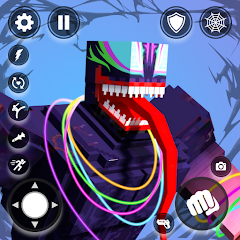Cargo Links in Starfield are quite a useful feature to have in your Outposts, especially if you don't want to be carting resources between multiple Outposts all of the time. Cargo Links are well worth building to save yourself some time, fuel, and stop your patience from being shredded to pieces.
Adding Cargo Links is just one of the many options on offer for customising your Outpost in Starfield. At first glance it does seem that you can live without this feature, but once you use it you really don't want to go back to transporting things manually.
Without further ado, we're here to explain Cargo Links in Starfield, plus we'll show you how to send and recieve resources through Cargo Links.
Cargo Linking in Starfield explainedHow to create Cargo LinksHow to send resources through Cargo LinkHow to get resources through Cargo LinkTo see this content please enable targeting cookies.Manage cookie settings Our latest look at Starfield gameplay footage.Watch on YouTubeIf you’d like more help in your galactic adventures, visit our Starfield guides, tips and tricks page.
Cargo Linking in Starfield explained
Cargo Links in Starfield can be used to transport resources between two of your Outposts. If you put resources from one Outpost into the outgoing portion, it will arrive in the incoming portion of the linked Outpost. It's essentially a quick and automatic transport system that solves the need for jumping between your Outposts to get resources from A to B.
There are two types of Cargo Link that you can have at your Outpost:
Basic Cargo Links - These allow you to link to, and transport resources between, two Outposts in the same System.Advanced Cargo Links - These allow you to link to, and transport resources between, two Outposts in different Systems. However, they will cost He3 to run.At the moment, it looks like you can only have Cargo Links made between two Outposts at one point. For example: You can have an Outpost on Nesoi and an Outpost on Jemison connected, but you cannot have an Outpost on Nesoi connected to one on Jemison and one on Akila. If you want to connect one to Akila, you'll need to make a new Outpost.
 Image credit: Eurogamer/Bethesda
Image credit: Eurogamer/BethesdaHow to create Cargo Links in Starfield
To create Cargo Links in Starfield, head to your Outpost and follow the simple steps listed below:
Make sure you have a Cargo Link built at the two Outposts you want to connect. You can find them in the module inventory menu when building your Outpost.Go to the Outpost Cargo Link you want to send resources from.Use the control panel on top of the cargo link. Image credit: Eurogamer/BethesdaYou'll be taken to a screen that shows you your available outposts that you can link to.Select the one you want to link to (to send resources to), and select the 'Cargo link' option beneath the Outpost name.
Image credit: Eurogamer/BethesdaYou'll be taken to a screen that shows you your available outposts that you can link to.Select the one you want to link to (to send resources to), and select the 'Cargo link' option beneath the Outpost name. Image credit: Eurogamer/BethesdaConfirm that you want to link to this Outpost and then a small green symbol will appear next to the one you're linked to.
Image credit: Eurogamer/BethesdaConfirm that you want to link to this Outpost and then a small green symbol will appear next to the one you're linked to. Image credit: Eurogamer/Bethesda
Image credit: Eurogamer/BethesdaIt's as simple as that! We know, is there a hidden headache somewhere? We're happy to report that no - there are no hidden surprises - it really is that easy.
How to send resources through Cargo Link in Starfield
To send resources from one Outpost to another through Cargo Links in Starfield, follow these simple steps:
Walk up to your ‘Outgoing’ container and a small text box will appear. Use the indicated command for 'Transfer' (this is X on Xbox). Image credit: Eurogamer/BethesdaYou can then enter your inventory and place in any resources you want to transfer to the other outpost, such as Iron, Uranium and Sealant.Select the amount you want to transfer and confirm.
Image credit: Eurogamer/BethesdaYou can then enter your inventory and place in any resources you want to transfer to the other outpost, such as Iron, Uranium and Sealant.Select the amount you want to transfer and confirm.Creating Output Links from resource extractors to an Outpost's 'Outgoing' Cargo Link will ensure that any harvested resources will instantly go into the Cargo Link's outgoing box for transportation.
How to get resources through Cargo Link in Starfield
To get resources from one Outpost to another through Cargo Links in Starfield, all you need to do is walk up to your 'Incoming' container until a small text box appears. Use the indicated command for 'Take' to take the resources you want.
 Image credit: Eurogamer/Bethesda
Image credit: Eurogamer/BethesdaAlso, if you make an Output Link from the 'Incoming' Cargo Link to a storage box/container in your Outpost, all incoming resources will automatically be transferred to that container.
If you're looking for more Starfield content, check out our guides on joining the Crimson Fleet, romancing Sarah Morgan and, for those pirates out there, stealing ships.
To see this content please enable targeting cookies.Manage cookie settings-
炉石传说31.2.2补丁更新内容
2024-12-19 -
How is the original god Xitela Li? Introduction of the original god Xitela Li character
2024-12-19 -
How to play the Collapse Star Railway on the eighth day? Introduction to the Collapse Star Railway on the eighth day
2024-12-19 -
Where is the big candle in Sky: Children of the Light 11.26?
2024-12-19