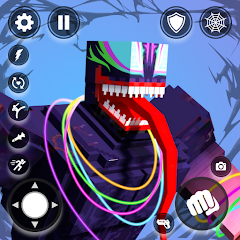Creating Output Links at your Outposts in Starfield will ultimately make the management of your Outpost a lot easier. You can use this linking system to connect different parts of your Outpost to make sure that it all functions in a way that's useful for you.
Your Outpost in Starfield is a base that you can make on virtually any planet of your choice and you can build it however you want to. We do strongly recommend creating Output Links though, as it reduces the need for running back and forth between several modules if you have a big base.
Without further ado, here's how to create Output Links in Starfield.
Output Links in Starfield explainedHow to create Output LinksTo see this content please enable targeting cookies.Manage cookie settings Our latest look at Starfield gameplay footage.Watch on YouTubeIf you’d like more help in your galactic adventures, visit our Starfield guides, tips and tricks page.
Output Links in Starfield explained
Output Links in Starfield are used to transfer items from one part of your Outpost to another automatically. For example: If we create an Output Link from our incoming unit of our Cargo Link to an on-site storage unit, anything that arrives in the 'Incoming' box will be sent to the storage unit it's linked to via a Cargo Ship that flies between the two.
They're quite a useful feature to have, especially if you're resource mining at your chosen Outpost as it's a fast way of getting your resources into designated storage containers so you know exactly where to go if you need to stock up on anything.
 Image credit: Eurogamer/Bethesda
Image credit: Eurogamer/BethesdaHow to create Output Links in Starfield
There are a couple of different ways you can create Output Links in your Outpost in Starfield, but for both methods you do need to be at the Outpost you want to create links within. You cannot make links for an Outpost in a different system, nor can you make Output Links from your ship in orbit of the Outpost planet.
How to create Output links in Outpost Building Mode
Enter Outpost build mode.Enter 'Modify' mode via the option at the end of the control menu in the bottom corner of the screen: Image credit: Eurogamer/BethesdaSelect the item you want the link to come from.Lower menu, see 'Create Output Link' prompt.
Image credit: Eurogamer/BethesdaSelect the item you want the link to come from.Lower menu, see 'Create Output Link' prompt. Image credit: Eurogamer/BethesdaDo this and drag the line that appears to where you want to make the connection to.Click on the item you want to link to and confirm it to make the link.
Image credit: Eurogamer/BethesdaDo this and drag the line that appears to where you want to make the connection to.Click on the item you want to link to and confirm it to make the link. Image credit: Eurogamer/Bethesda
Image credit: Eurogamer/BethesdaHow to create Output links in Gameplay Mode
Walk up to the item you want to make a link from.Interact with it and a small text box will appear, scroll down until you see the 'Open quick menu' option. Select this.In the box that appears, scroll down to choose the 'Output Link' option. Image credit: Eurogamer/BethesdaDrag the line that appears to where you want to make the connection to.Click on the item you want to link to and confirm it.It will now be linked.
Image credit: Eurogamer/BethesdaDrag the line that appears to where you want to make the connection to.Click on the item you want to link to and confirm it.It will now be linked.That's it for now! If you want more help with your Outposts, check out our guides to powering your outpost and assigning crew there too. However, if you want you're in a rebellious mood, you can always join the Crimson Fleet instead.
To see this content please enable targeting cookies.Manage cookie settings-
炉石传说31.2.2补丁更新内容
2024-12-19 -
How is the original god Xitela Li? Introduction of the original god Xitela Li character
2024-12-19 -
How to play the Collapse Star Railway on the eighth day? Introduction to the Collapse Star Railway on the eighth day
2024-12-19 -
Where is the big candle in Sky: Children of the Light 11.26?
2024-12-19