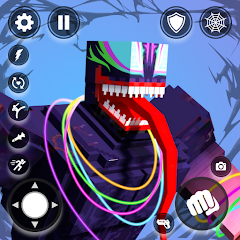How to Edit A Video by Using Capcut App
editor:Alice Aycocktime:2023-10-28
If you're in search of a video editing tool that won't cost you a dime, look no further! This how-to guide will walk you through the process of using CapCut, a free mobile app for video editing.Do you need a video editing tool that won't cost you anything? In this guide, you'll learn how to use CapCut, a free mobile app for editing videos. While it's popular among TikTok users, you can use it for so much more! We'll cover the app's most essential and widely-used features, from basic editing techniques like navigating the interface to more advanced tools like adding filters and background music.CatelogHow to Download CapcutGo to APKPure.com to search for Capcut and follow the step-by-step instructions to install Capcut on your smartphone.CapCut - Video EditorBytedance Pte. Ltd.An advanced video editor - Stickers, filters, songs, special effects & more.Video Players & EditorsToolsVideo Players & EditorsTools Download (221.5 MB)How to Start A New ProjectStep 1: Tap the "New Project" buttonLaunch Capcut on your phone and tap on the "New Project" button, and then you can start your video editing instantly. Step 2: Select a video clipFrom there, select the video clip you want to add to your project by scrolling through your camera roll and tapping on the desired thumbnail. Step 3: Tap "Add" to start your video editingOnce you've chosen your clip, tap the "Add" button in the lower right corner of your screen. CapCut will then direct you to your primary workspace.How to Use Capcut Basic and Advanced FeaturesIf you don't have too much time to edit your video, you can just use basic features to do some editing like trim, split, and more.TrimTo trim the beginning of a video clip in CapCut, simply drag your finger from right to left on the timeline until the playhead is where you want the video to start. "+" buttonIf you want to add more clips to your project, you can use the "Join" tool. To do this, tap on the white "plus" button located on the right side of the timeline. Choose another clip, tap on its thumbnail, and click "Add" in the lower right corner. The new clip will appear to the right of the old clip on your timeline. Split If you need to split a clip, drag the timeline to the desired location and tap on the clip. Then, click on the "Split" icon in the toolbar. This will create two separate clips from the original one.CapCut also offers a range of advanced editing tools to help you enhance your video clips.Speed To adjust the speed of a clip, simply tap on it in your timeline and select the "Speed" button in the toolbar. Normal: Speed up or slow down the entire clip. (Speed ranging from 0.1x to 100x)Curve: Set different speeds for different parts of the clip. ReverseTo put a clip in reverse, tap on it and select the "Reverse" button in the toolbar. ResetIf you need to undo all your edits, simply tap on the reset button.AudioAdding background audio is also easy with CapCut. Tap on "Audio" in the toolbar and choose from four options.Sounds: Add background music to your clips.Effects: Add sound effects.Extracted: Extract an audio from a video.Voiceover: Record your own voiceover. Start your recording by tapping a blue circle icon.CapCut also lets you add special effects like filters, text, and stickers to take your video to the next level.TextTap on "Text" and type out your message. You can customize various styles for your texts.Special effectsYou can also add some cute elements like stickers, filters, bubbles, and animations to bring your photo/video back to life.CapCut - Video EditorBytedance Pte. Ltd.An advanced video editor - Stickers, filters, songs, special effects & more.Video Players & EditorsToolsVideo Players & EditorsTools Download (221.5 MB)
Selected List
Related articles
-
炉石传说31.2.2补丁更新内容
2024-12-19 -
How is the original god Xitela Li? Introduction of the original god Xitela Li character
2024-12-19 -
How to play the Collapse Star Railway on the eighth day? Introduction to the Collapse Star Railway on the eighth day
2024-12-19 -
Where is the big candle in Sky: Children of the Light 11.26?
2024-12-19