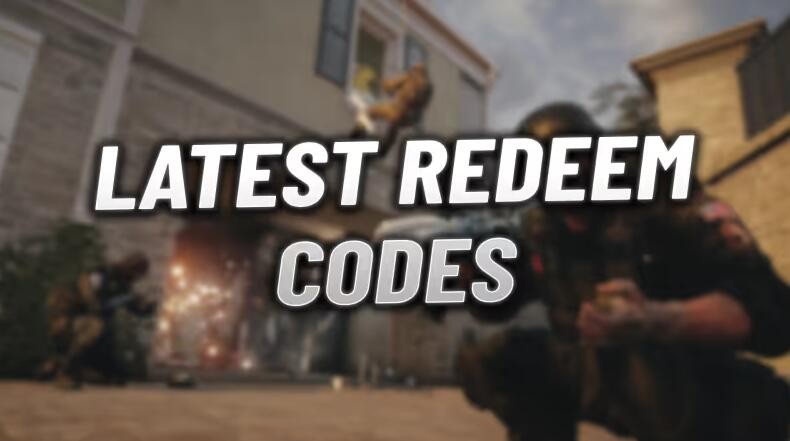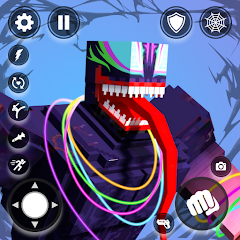Lost Meridian
My Remote: Universal TV Remote is a versatile and user-friendly smart TV controller application that turns your smartphone into a powerful remote control for your Smart TV. Designed to simplify your TV experience, universal remote TV app eliminates the need for a traditional remote, allowing you to manage your TV directly from your mobile device.
Features of Smart TV Remote
✅1. Full TV Control
?Basic Functions: Control TV operations such as powering on/off, changing channels, TV volume control, and navigating menus, all from your phone.
?Advanced Controls: Access additional settings like input source selection, screen settings, and more complex adjustments directly from the TV remote universal control app.
✅2. Multi-Device Support
?Control Multiple TVs: Universal TV remote app supports a wide range of Smart TV brands, allowing you to manage multiple devices in your home or office from a single interface.
?Automatic Device Detection: Universal remote control automatically detects compatible TVs on your network, simplifying the pairing process.
✅3. Touchpad Navigation
?Smooth Navigation: Replace traditional TV remote buttons with a touchpad interface, offering a more intuitive and responsive way to navigate through your Smart TV’s menus and apps.
?Gestures: Use swipe gestures to scroll through menus, apps, and channels, enhancing the user experience.
✅4. Screen Mirroring
?Cast Content: Directly select the channel or content you want for screen mirroring to your TV. TV universal remote control allows you to share videos, photos, and audios directly on the big screen.
✅5. Connection Stability and Speed
?Wi-Fi Connection: Utilizes your home Wi-Fi network to ensure a stable and fast connection between your phone and TV, reducing lag and ensuring real-time control.
?Bluetooth Support: For TVs that support Bluetooth, universal TV remote can connect via Bluetooth for added flexibility.
How to Connect the TV Remote Control App
?Step 1: Download and install the remote control TV app
?Step 2: Ensure Both Devices Are Connected to the Same Network
Make sure your smartphone and Smart TV are connected to the same Wi-Fi network. This is essential for the remote TV app to detect and connect to your TV.
?Step 3: Launch the App
Open the TV remote control universal app on your phone. Accept these permissions for location, Wi-Fi, and Bluetooth for the smart remote TV to work properly (If needed).
?Step 4: Scan for Available Devices
The TV controller will automatically start scanning for available Smart TVs on your Wi-Fi network.
If your TV does not appear, make sure it is powered on and connected to the same Wi-Fi network as your phone.
?Step 5: Select Your TV
After scanning, a list of available TVs will be displayed. Find your TV on the list and select it to initiate the connection.
?Step 6: Pair the Devices
TV Confirmation: Your TV may display a confirmation message or a pairing code. Follow the on-screen instructions on your TV to confirm the connection.
Let’s turn your phone into a powerful smart universal TV remote to control your TV with My Remote app. Join us in experiencing the smart TV remote, your all-in-one TV companion you need!
-

炉石传说31.2.2补丁更新内容
9.8 -

How is the original god Xitela Li? Introduction of the original god Xitela Li character
8.9 -

How to play the Collapse Star Railway on the eighth day? Introduction to the Collapse Star Railway on the eighth day
9.8 -

Where is the big candle in Sky: Children of the Light 11.26?
9.8 -

王者荣耀体验服12.18有什么更新
8.8 -

How to play Genshin Impact Twilight Seeking Spirit Weaving Scroll? Introduction to Genshin Impact Twilight Seeking Spirit Weaving Scroll activity
9.8 -

How to get the ciliates in S.T.A.L.D. 2: Heart of Chernobyl
8.9 -

How to play Genshin Impact: Twilight Soul Weaving
8.8 -

How about the original god Xitela Li
9.8 -

There is a house deep in the Peach Blossom Land. What Easter eggs are there in Langhuan Hua Pavilion? Introduction to the architectural Easter eggs in Langhuan Hua Pavilion
9.9