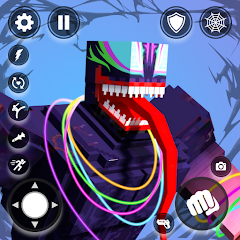In Silent Hill 2: Remastered, if you want to optimize the image quality, you can go to the game installation directory to find the "engine.ini" file and back it up. Then open it with Notepad and add code to disable chromatic aberration, motion blur, etc. Turn off ray tracing, global motion blur, etc. in the game, and select DLSS for super sampling. After setting it up, the image quality can be improved.

Sharing of image quality optimization strategies
The optimization of "Silent Hill 2: Remastered" is already very good among the large number of Unreal Engine 5.
I had no lags before and after the optimization, but before the game started the GPU was 90 degrees, which worried me. After the optimization, it was about 80.
It will become easier and more obvious after entering Silent Hill.
There is already a MOD that unlocks the number of animation frames, which should be considered a fake unlock. I do not recommend using it. You can wait for subsequent updates.
========================
This optimization plan is mainly aimed at ensuring picture quality and saving resources.
If the following methods still cannot make the video smooth, the best way is to lower the resolution.
========================
Image quality clarity related [disable chromatic aberration, motion blur, lens movement ghosting, distortion, less obvious depth of field]
C drive user user name AppDataLocalSilentHill2SavedConfigWindowsEngine.ini
Find the Engine.ini file and back it up first.
Then open it with Notepad, start a new line at the bottom, copy the following code and save it.
[SystemSettings]
r.SceneColorFringe.Max=0
r.SceneColorFringeQuality=0
r.motionblurquality=0
r.DepthOfFieldQuality=0
r.Distortion=0
r.DisableDistortion=1
======================== When copying the code, don't copy me too
Graphics settings [in-game]
Ray Tracing = Off
Frame rate limit = 60 [Starting at 30 FPS can greatly relieve computer pressure, and then change to 60 after entering Silent Hill]
Super Sampling = DLSS [Balanced and not lower than balanced, the performance mode has a significant loss of image quality, so make your own choice]
Renderer Quality Preset = Custom [Go to Advanced Quality Settings below]
Shadow Quality = Medium
Shader Quality = Medium
Global Motion Blur = Off
SSR = Off
Remaining settings = All can be set to the highest
========================
Finally, the method to enable FSR3.0 frame generation
I personally do not recommend turning it on. The frame generation of FSR compared to DLSS has a significant loss in image quality. It's up to you.
Also find the above Engine.ini file and add the following code.
[SystemSettings]
r.FidelityFX.FI.Enabled=1
========================