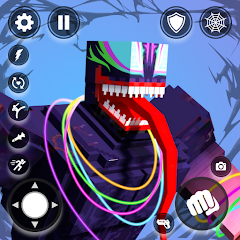Fortnite is one of the most popular battle royale games on the market. Players can join in on the fun from their console, Android device, or even home computer. However, there's only one official way to play Fortnite on your PC -- and that's through the Epic Games Store. The good news is that getting everything set up to run Fortnite is a breeze. All you need to do is create an Epic Games account, download the Epic Games Store client, and install Fortnite. Here's a detailed walkthrough on how it all works.
ContentsCreate an Epic Games accountDownload the Epic Games Store clientInstall FortniteRun FortniteAdjust your settingsFurther reading
How to get better at FortniteThe best weapons in FortniteWhat is Fortnite?Difficulty
EasyDuration
10 minutesWhat You Need
PC
Internet connection
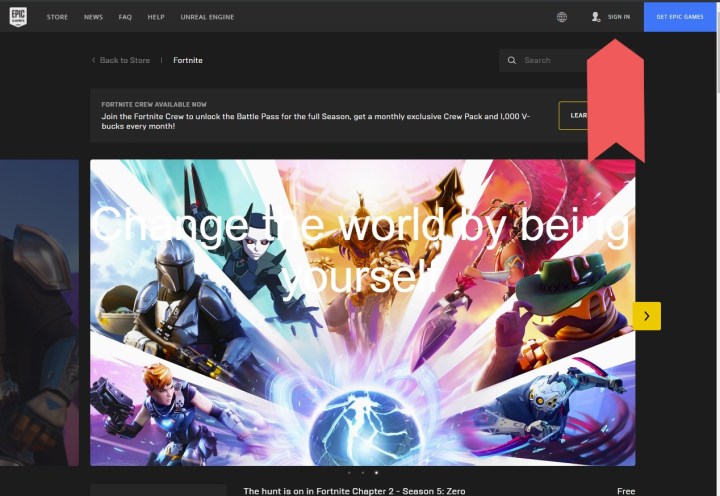 Image used with permission by copyright holder
Image used with permission by copyright holderCreate an Epic Games account
The first thing you’ll want to do is create your personal Epic Games account. This is a completely free process, and you’ll be walked through every step by on-screen instructions — and even have the chance to link Fortnite accounts from other systems. To get started, follow these steps:
Step 1: Head over to the official Fortnite webpage.
Step 2: Click on the Sign In button at the top-right of the screen.
RelatedHow to connect a Nintendo Switch Pro controller to a PCHow to butcher Pals in PalworldHow to change your Fortnite name on desktop and consoleStep 3: Follow the simple instructions until you’ve got your own username and password.
Download the Epic Games Store client
Now that you’ve created an account, move to the Download section of the Fortnite webpage. It’s located right next to the sign-in button from the previous step, but you can also start your download from this Fortnite link. As usual, follow the on-screen prompts to install the Epic Games Store client on your system. If you’re going to be using it frequently, it’s worth setting up a desktop shortcut.
Install Fortnite
Step 1: After the client is finished installing, load up the Epic Games Store and log in with your brand new account.
Step 2: From the Home screen, head to the Store tab found on the left-hand side of the page. This will allow you access to a search bar. Type the word 8Fortnite* into the search bar, and it should take you to the game’s listing on the marketplace.
 Image used with permission by copyright holder
Image used with permission by copyright holderStep 3: Now, you should be able to add it to your library and begin the installation process. If, for some reason, the download pauses (maybe due to a weak or lacking connection), you always have the option to return to the Library menu and try restarting the process again.
Run Fortnite
Downloading the game may take an extended amount of time, as the current file size comes in a little bit above 80GB.
Step 1: After the installation process has ended, go to your library.
Step 2: You can use the same menu on the left side of the page. Once you’re there, click the Fortnite symbol.
Step 3: Doing so will initiate the game. Now, you’re ready to start playing.
 Image used with permission by copyright holder
Image used with permission by copyright holderAdjust your settings
The first thing you need to do before you join a game is to change all your settings. You can adjust numerous things, such as the mouse sensitivity level, the graphics quality, and key binds.
Step 1: When you’re on the main menu, go to Settings and visit all of the submenus, making adjustments along the way.
Step 2: After you’ve made all your modifications and everything is the way you like it, go back to the main menu.
Step 3: From here, you can select your game mode and dive into the action.