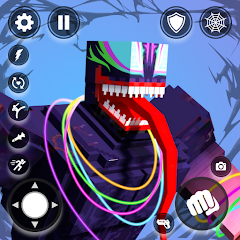Fortnite is one of the most successful games of all time, due in part to being available on a slew of platforms. It has a massive audience across PlayStation, Xbox, PC, and even Nintendo Switch. Recently, the game became available on mobile devices via Xbox Cloud Gaming, allowing players to stream Fortnite for free via a browser in many regions. This essentially gives players access to the full version of Fortnite without having to download or install anything onto a device. It’s a quick and easy process that works a lot better than you might expect, as long as your internet connection supports it.
In this guide, we’ll show you how to play Fortnite on your mobile devices via Xbox Cloud Gaming.
Fortnite Xbox Cloud Gaming guide
Play Fortnite at xbox.com/play with Xbox Cloud Gaming for freeThe beauty of Fortnite on Xbox Cloud Gaming is that you don’t need a powerful device to run it. Smartphones as old as the iPhone XR (which launched in 2018) are verified to run Fortnite, though, as Epic Games explains, the game may work on older devices as well. Keep in mind, you can also use Xbox Cloud Gaming to run Fortnite on PCs.
RelatedOne of the Apple Vision Pro’s first games lets you play tabletop classicsHow many skins are in Fortnite?How to breed all Fusion Pals in PalworldFirst, you need a Microsoft account. After you’ve created one and verified it, visit the Xbox Cloud Gaming site on your mobile device.
From here, tap on Fortnite, which should be at the top of the screen. It’s typically showcased front and center.
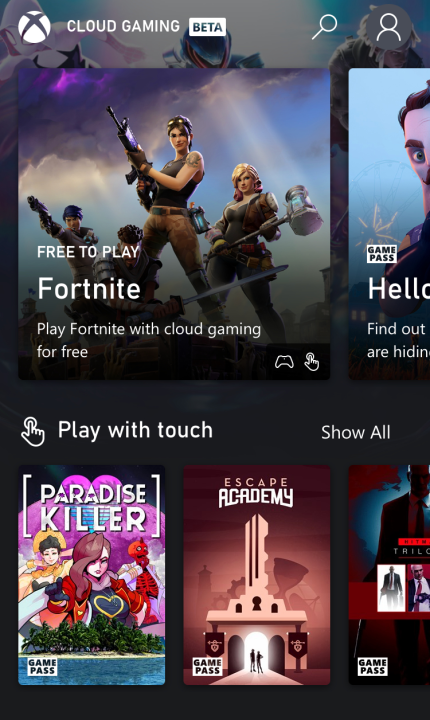 Image used with permission by copyright holder
Image used with permission by copyright holderAfter you select Fortnite, it’ll ask you to sign in to your Microsoft account, and once you do, you’ll have the option to Play.
A short loading screen will appear, and then you’ll be given the option to link your Fortnite account. From here, you can either create an account or sign in with an existing one. Signing in with an existing account will carry over all of your skins and progress.
Once you’re signed in, you can launch into a match, and it works exactly how it does on other platforms. Assuming you have a high-speed internet connection, it should feel just like it does on console or PC.
To get a more authentic experience, we recommend playing with a supported controller. This allows you to connect various gamepads to your device via Bluetooth (or with a wired connection). You can also utilize a mobile controller device such as the Backbone for maximum comfort.
For a full list of details, you can visit the Xbox controller support page.